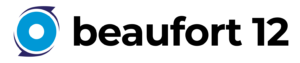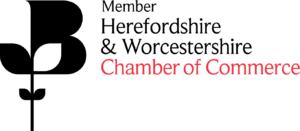How to reset your Salesforce Authenticator app if you’re locked out of Salesforce

Ever been locked out of Salesforce? We’ve been implementing multi-factor authentication (MFA) for a while and when one of our customers needed to reset their Salesforce Authenticator app, we were able to step in and help.
In this edition of Coacto’s Clinic, we’ll use this real customer case to show you how to reset your Salesforce Authenticator app when locked out of your Salesforce system.
Firstly, what is MFA?
In case you don’t already know, MFA is an extra layer of security which is used when logging into your Salesforce system. Instead of requiring only a username and password to login, Salesforce will also require you to interact with a physical item to verify your identity. This could be verified from an app on your phone or a security key that you plug into your laptop.
The problem: the Salesforce Authenticator app locked a user out of their Salesforce account
A user had deleted their Salesforce user account from their mobile Authenticator app and then could not access their Salesforce account. A message displayed informing the user “We can’t find your Salesforce account in the Salesforce Authenticator app. If you have removed your account from the app on your mobile device, you can reconnect it in your personal settings”.
Since the user didn’t know how to set up a different app and didn’t have a security key setup either, we jumped on this case, as one of the system administrators for this customer, to help the user to get back into their Salesforce system.
The remedy: resetting a user’s Salesforce Authenticator app after they have been locked out
As this appeared to be an unfamiliar case, a lot of our customer’s system administrators did not know how to resolve this issue, so we wanted to create a guide for all system administrators on how to help their users:
1. Go to the Salesforce Setup
2. Click Users in the Quick Find box
3. Click on the users name that you wish to reset
4. Click disconnect next to App Registration: Salesforce Authenticator
5. Ask the user to log back in and reconnect their Salesforce Authenticator app.
Resetting your own Salesforce Authenticator app – how it should be done in future
If you’d like to reset your Salesforce Authenticator app in future, don’t delete a Salesforce account from your Authenticator app! Instead, follow this handy guide to successfully reset your app without the risk of being locked out of your account:
1. From your desktop, click Personal Settings in the top right corner of your Salesforce account
2. Click Advanced User Details
3. Simply disconnect your Salesforce Authenticator
4. Ask the user to log back in and reconnect their Salesforce Authenticator app
We always want to make sure we’re following best practices when using Salesforce. If you require any assistance with anything Salesforce related, please contact us here.
Look out for more diagnoses and remedies for your Salesforce ailments, with the Coacto Clinic!