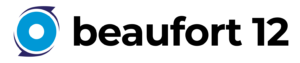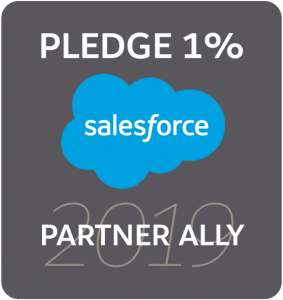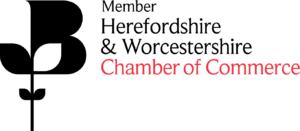Essential Knowledge should know from John Whitehead – Cotswolds Community Group
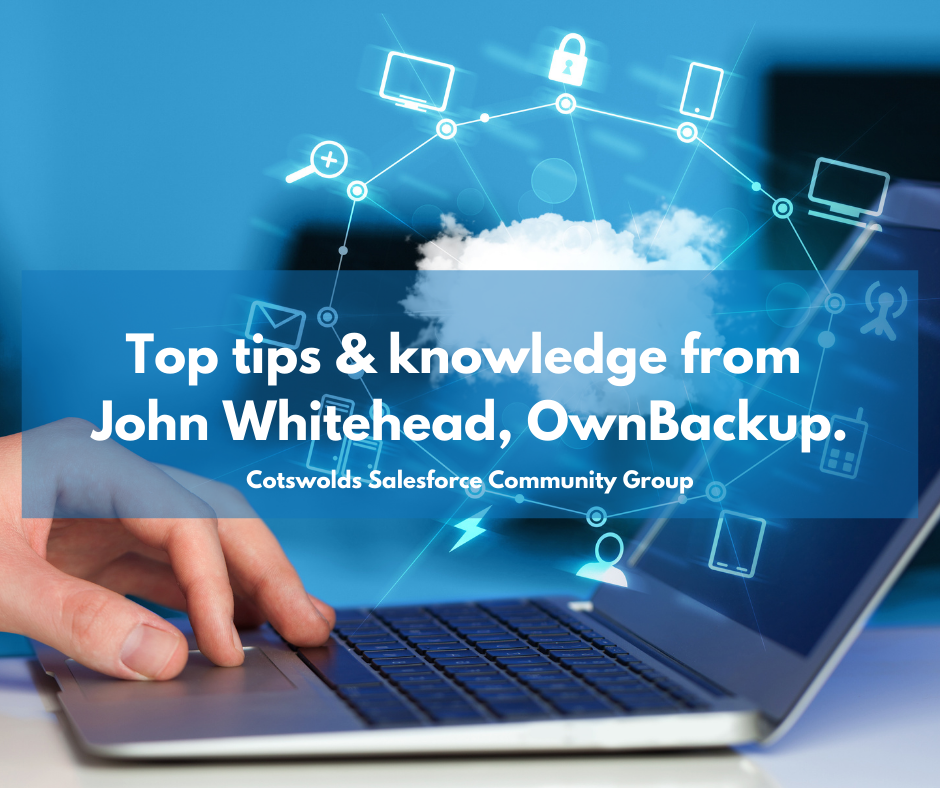
We were absolutely delighted to host the Cotswolds Salesforce Community Group in February and it was great to see so many members of the Salesforce Ohana join in our trivia quiz and knowledgeable sessions.
Throughout the evening, the attendees were able to digest some really excellent tips and tricks including how to become more productive with your org with Jasmine Ashley from Salesforce and how to control Salesforce access effectively with James Ellis from Vonage; but this week we wanted to go over the knowledge you can utilise from John Whitehead’s session:
Recovering lost data with Salesforce
During his session, John uncovered some of the main reasons for data loss in any environment. Around half of all data losses can be attributed to human error and the limited options from Salesforce can make it a challenge to restore data in the event of a loss.
There can be significant effort in restoring data using the standard Salesforce weekly data export facility, because of the amount of steps, the manipulation that is required to bring the data together and the detailed understanding that is required in order to achieve the data restoration.
Try it yourself…
There are six key steps to take when recovering lost data in Salesforce. Follow these steps that were detailed in John’s session to recover successfully:
- Size up the damage – Determine all of the records that were affected by the data loss, you need to understand the schema. There are a variety of tools available to understand your schema and Salesforce Workbench is a great starting point.
- Isolate missing data – The next step will require two sets of your data, one before the data loss and another from after the data loss.
- Create restore files – Once the records to restore have been identified in Step 2, you should create a separate file for each object that needs to be recovered.
- Create Custom External ID – Create an External ID Field by using Salesforce “Setup”.
- Prepare the Deleted Records – Edit the restore files so they include the new “External ID” as a column heading.
- Restore Files & Upload with Data Loader – The parent object records need to be established first in order to generate new ID values. Then, the children object records should be added to rebuild the correct relationships to each parent record.
There are of course plenty of easier options available on the AppExchange if you’d rather not complete this manual process – Search for ‘Data Loss’ for some alternative methods or speak directly to OwnBackup to discover how they could help you.
What was your favourite part of John’s session?
See you in May!
That’s a wrap for our February essential takeaways and we really hope they’ve provided you with some useful information to improve your productivity, access and data processes.
We can’t wait to host you again at our next group in May, registration is open and you can sign up to attend on the Trailblazer Platform.
Don’t forget to join our Chatter Group to keep up to date with the latest information on our upcoming events too.