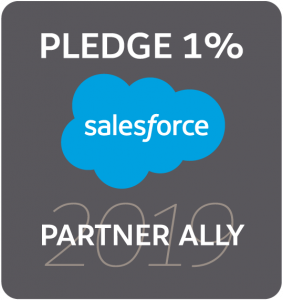Apprentice Hoots: Locked out of Salesforce – How to reset your Salesforce Authenticator app
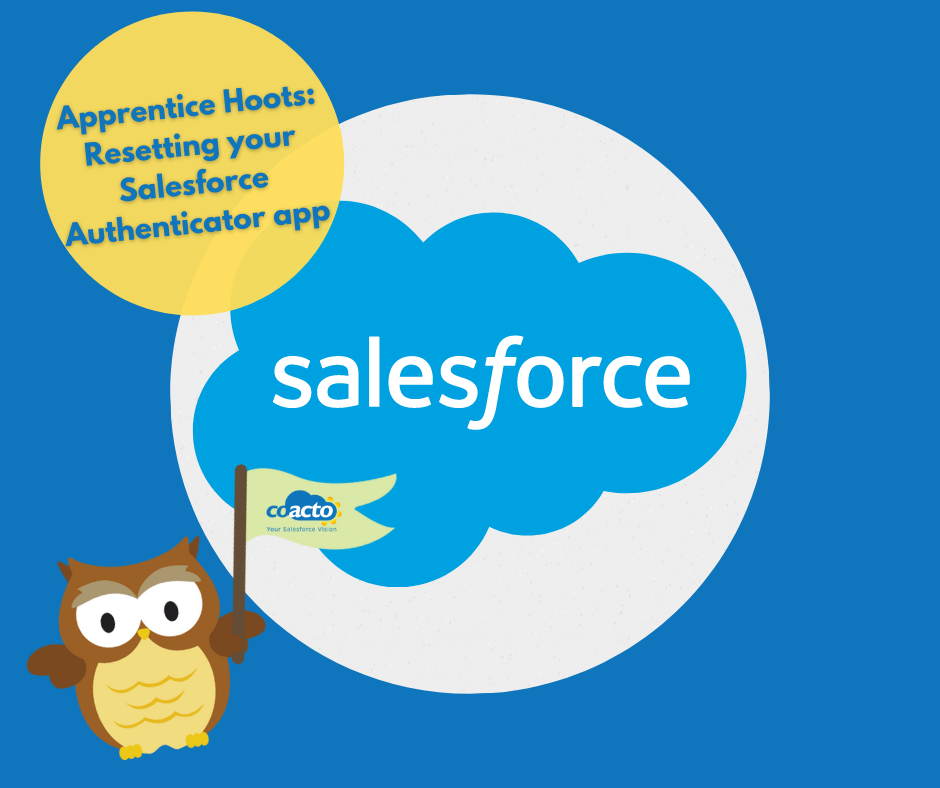
We have been implementing multi-factor authentication (MFA) for many of our customers and one of our customers needed to reset their Salesforce Authenticator app. Within this week’s Apprentice Hoots blog, I wanted to share with you how to reset your Salesforce Authenticator app when locked out of your Salesforce system.
What is MFA?
In case you haven’t heard already, MFA is an extra layer of security which is used when logging into your Salesforce system. Instead of requiring only a username and password to login, Salesforce now requires you to interact with a physical item to verify your identity. This could be verified from an app on your phone or a security key that you plug into your laptop.
The problem: the Salesforce Authenticator app locked a user out of their Salesforce account
A user had deleted their Salesforce user account from their mobile Authenticator app and then could not access their Salesforce account. A message would display informing the user “We can’t find your Salesforce account in the Salesforce Authenticator app. If you have removed your account from the app on your mobile device, you can reconnect it in your personal settings”.
Since the user did not know how to set up a different app and did not have a security key setup either, as one of the system administrators for our customer, we jumped on this case for them to help the user to get back into their Salesforce system.
The solution: resetting a user’s Salesforce Authenticator app after they have been locked out
As this appeared to be an unfamiliar case, a lot of our customer’s system administrators did not know how to resolve this issue, we wanted to create a guide for all system administrators out there on how to help your users:
1. Go to the Salesforce Setup;
2. Click Users in the Quick Find box;
3. Click on the users name that you wish to reset;
4. Click disconnect next to App Registration: Salesforce Authenticator;
5. Ask the user to log back in and reconnect their Salesforce Authenticator app.
Resetting your own Salesforce Authenticator app – how it should be done in future
If you would like to reset your Salesforce Authenticator app in future, don’t delete a Salesforce account from your Authenticator app! Follow this handy guide to successfully reset your app without the risk of being locked out of your account:
- From your desktop, go to personal settings in the top right corner of your Salesforce account;
- Click Advanced User Details;
- Simply Disconnect your Salesforce Authenticator;
- Ask the user to log back in and reconnect their Salesforce Authenticator app.
We always want to make sure we are following best practices when using Salesforce. If you require any assistance with anything Salesforce related, please contact us here.
Owl see you later,
Charlotte