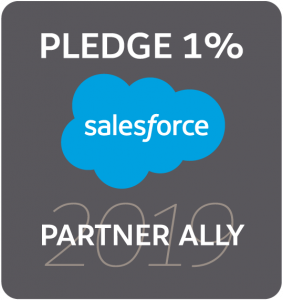Apprentice Hoots: Using Flow and popups to ensure tasks in important business processes are actioned
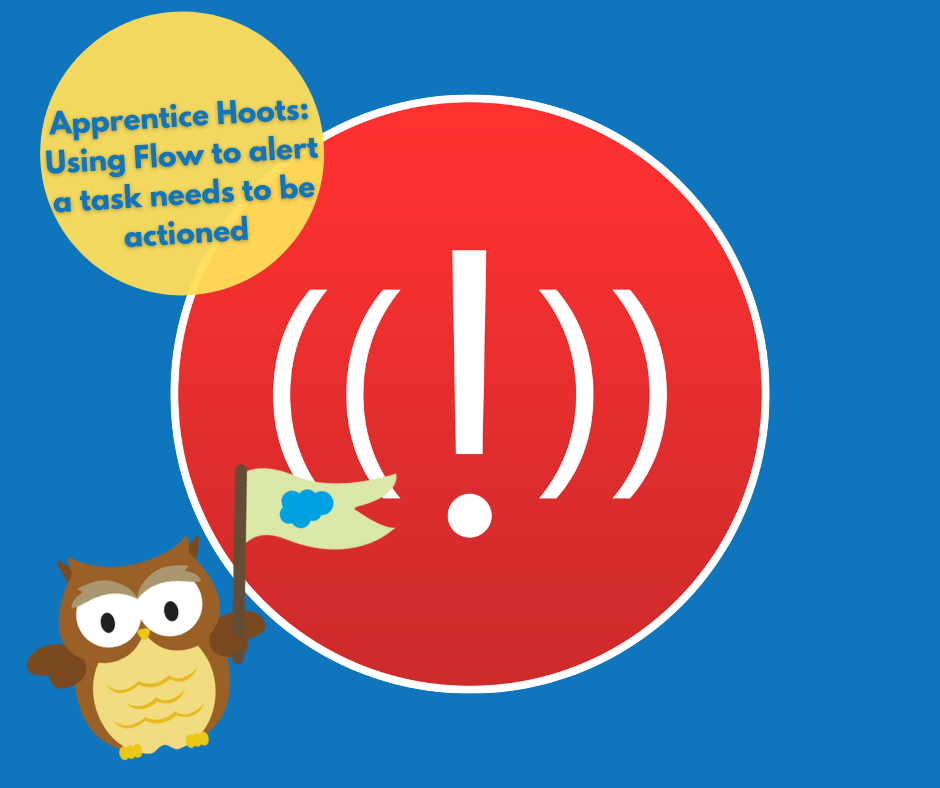
Within business processes, there are things that just shouldn’t be done, for example booking a member into an event they are not suitable for. We want to ensure our system does everything it can to minimise the risks of this happening. Find out how we use pop up alerts, Flows and checkboxes to deter casualties from happening that just shouldn’t be done within a system.
Here’s the context
We are currently working with a local charity who have built a facility for those with severe and complex special needs who can benefit from fully accessible facilities for therapies, sports, athletics, work experience and leisure activities. We are in the process of building a niche booking calendar to book members into their facilities. Within this booking system a solution was created to ensure noisy and outgoing children were kept separate from the quieter and shier children. However there were some exceptions to the rule that didn’t fit into either of these categories and ultimately needed a unique solution. For example, a child might be noisy but also cannot be around other noisy children.
Understanding the requirement
An alert was needed to ensure that when a child with a unique requirement was being booked in, the member would be flagged to show that it may not be suitable for the particular event and therefore the specific medical and health details needed to be checked. We needed to come up with a solution that could cater for a variety of special needs in a simple, quick to use (particularly in a fast paced booking environment) booking system.
Designing the solution
Working collaboratively with the charity, a design was created. A “special condition” checkbox on the contact would be checked if there was a unique need for the member. This would result in an alert popping up when this contact was booked into an event checking the suitability of this member for the event.
Developing the solution
- Creating the checkboxes
I created a checkbox called “Special condition” under the health information on the contact form, next to the medical and health information, for when users need to see what the unique requirement is.
- Creating a Flow
I then created a Flow that runs when a booking is created, to look at the contact related to the booking and to see if the special condition checkbox was checked. If the box was checked, it would update a hidden checkbox field on the opportunity layout to true, if it wasn’t it would stay blank.
- Triggering the alert
To trigger an alert I installed PopUps, a pop-up alert manager, which is one of my favourite components from the Appexchange. This app can be used anywhere where a PopUp is required to notify the user of something, e.g. a warning to make sure the member is suitable for an event.
To use this component, I launched AppBuilder and I triggered a pop up to display whenever the hidden field was set to true and then used a Flow to uncheck it back upon close.
This feature was great to create for the customer and provided an opportunity to really dive into perfecting the details for this charity and truly understand their requirements – something we strive to do our best at as a team. The booking system is almost complete and I’m so happy we could create a system that aligned so perfectly with this charity’s processes.
If you have any complex business processes that you would like to incorporate into your system, we would love to get to know all about it to see if we can align to your needs. Get in touch.
Owl see you later…
Charlotte